Even if you’re new and just started reselling liquidation online, you may know a manifest is an important tool for deciding what to purchase. But, what exactly is a manifest? A manifest for a wholesale liquidation lot, whether it’s for a case, pallet, or less-than-truckload (LTL) lot, is a document that details all of the inventory you’ll receive. Every BULQ lot comes with a BULQ manifest, and we guarantee 98% accuracy.
The BULQ manifest is your best friend as you make your potential profit calculations. So it’s crucial to understand exactly how to use it to your advantage. It’s rare in the industry for companies to provide a detailed shipping manifest with guaranteed accuracy. We’re here to help you get the most out of the information we provide.
Once you know how to navigate a BULQ manifest, you’ll be well on your way to seller success. Check out the most important BULQ manifest terms and how to use them below.
Lot ID and Title
Definition: The Lot ID is our unique identifier for each wholesale lot. Pallet IDs start with PTAA, Case IDs start with CSAA, and Multi-Pallet IDs start with MLAA. The lot title will tell you the top categories and brands contained in each lot.
Tip: Use the information in the lot titles to quickly scan through new listings and find the inventory types that fit your business needs.
Category
Definition: The category column identifies each product’s general function. For example, BULQ products are categorized into Computers & Office, Consumer Electronics, Toys & Baby, Home & Garden, Apparel & Accessories, General Merchandise, and more than 40 subcategories.
Tip: If you’re looking to sell via Amazon FBA, be aware that certain categories are subject to restrictions or “gating”. Source categories you know are ungated for you or for which you have other selling channels.
Brand
Definition: The brand column identifies the manufacturer or maker of the product. Examples of brands you’ll find on BULQ include Samsung, Apple, and Michael Kors.
Tip: Brand recognition may be an important factor for consumers when deciding whether to make a purchase. Well-known brands tend to be the easiest to do pricing research on.
Product Name
Definition: The product name, also known as the product title, identifies a specific item and often includes basic info on style, color, model, or tech specs.
Tip: Each product name includes a lot of the information you’ll need when you’re listing that item to resell online on sites like Amazon, eBay, or other online marketplaces. Selling on eBay or, selling on Amazon may have different requirements so it’s important you research their policy and procedures and connect with their customer care team for additional information.
UPC
Definition: UPC stands for Universal Product Code. This 12-digit number is uniquely assigned with a barcode to every product in the United States.
Tip: Use the UPC to research each product online. You can copy and paste UPC’s onto sites such as Google, eBay, CamelCamelCamel, or Keepa to check the current industry pricing for that product and determine potential profitability.
ASIN
Definition: An ASIN, which is short for Amazon Standard Identification Number, is a unique number, similar to UPC, used to identify a product on Amazon.
Tip: In addition to using Google, CamelCamelCamel, or Keepa, you can use the ASIN to check the price and sales rank of each item in Amazon Seller Central.
Original Retail
Definition: Original Retail price is the original price of the item, provided to BULQ by the retail partner or manufacturer directly. Original Retail price reflects the original price of the item in brand new condition and may not necessarily represent prevailing prices in every area on any particular day. It’s standard industry practice to list original retail price as a data point for reference.
Tip: To consider resale value, take into account the product’s listed condition, seasonality, demand, and other market factors using price tracker tools or shopping search engines.
Condition
Definition: Condition describes the current state of a particular item based on criteria such as appearance, packaging, and functionality. BULQ technicians assign one of five different conditions: Brand New, Like New, Uninspected Returns(or condition unknown), Scratch & Dent, or Salvage. See our Conditions FAQfor more details.
Tip: The condition of each item on a shipping manifest is crucial to keep in mind when you’re researching pricing online.
Condition Notes
Definition: On manifests for Scratch & Dent and Salvage lots, condition notes are detailed descriptions of each item’s appearance, packaging (which may be a bag or brown box), and functionality. BULQ’s technicians write the notes after professional inspection.
Additionally, if an item is missing any original accessories, this information will be detailed in the condition notes. Please note that Brand New items are sealed in original retail packaging, fully functional, and therefore are not tested. Like New items are inspected and may show signs of light use, but do not include condition notes. Uninspected Returns are, by definition NOT inspected. These items or sets may not be complete or functional.
Tip: When you’re considering buying Scratch & Dent or Salvage lots, check the Condition Notes first to know exactly what you’re buying.
—
Now that you’re a pro at this, start sourcing on BULQ.com and do research using the free downloadable manifest.
Pro tip: BULQ manifests for each lot are available on our iOS and Android apps as well, making sourcing on the go even easier. If you have questions about reading our manifests that we didn’t cover, ask away in the comments section below!
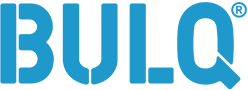
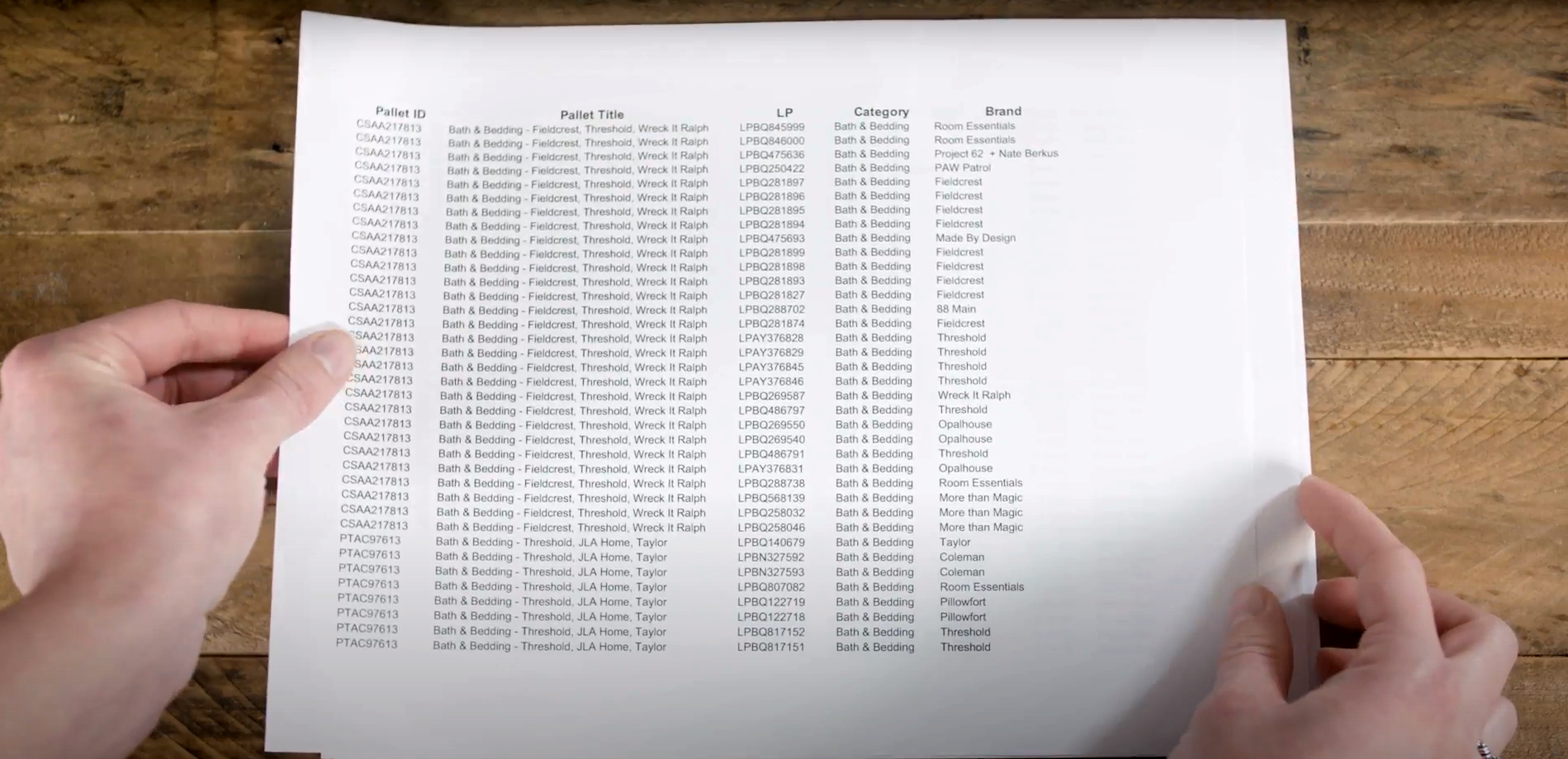

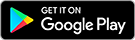
what app do I need to download the complete manifest?
Hi James – All BULQ manifests can be downloaded using Microsoft Excel.
Let us know if there is anything else we can help with!
Thank you.
Everytime I tried to download the manifest on a palllet or Case it will lock and denied requests.
Hi Jimmie – We’re sorry to hear about this. You may experience this issue if trying to download manifests from the mobile website. We recommend downloading the (free) BULQ app available for both iPhone and Android devices. If the issue persists, please reach out to our Customer Care team at help@bulq.com.